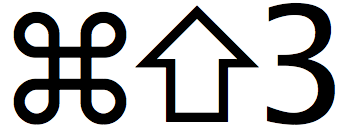If you experience something weird on your Mac, iPhone, iPad, or Apple Watch, it’s essential to get a record of what happened. That way, when you talk to a more experienced friend or tech support rep, you can share exactly what you saw. The best way to do this is to take a screenshot, which makes a picture of the screen showing whatever it is that has gone wrong. On the Mac, press Command-Shift-3 to put a screenshot on your Desktop. On an iPhone or iPad, press the Home and Sleep/Wake buttons simultaneously to take a screenshot and put it in your Photos app. On the Apple Watch, press the digital crown and side button simultaneously; its screenshots also end up in the iPhone’s Photos app. You can share your screenshots via Messages, email, or any other method of transferring a file.